The most challenging part of downloading music to a Kindle is unzipping the files. In order to unzip your personalized music files you will need to download an unzip utility such as RAR for Android, which is available on the Amazon Appstore. 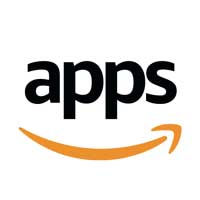
Note: This process will need to be done from a Parent Profile. Instructions for using VLC Media Player on a kids profile is below.
Download the RAR for Android unzip utility ![]() from the Kindle Appstore.
from the Kindle Appstore.
Download and install VLC Media Player 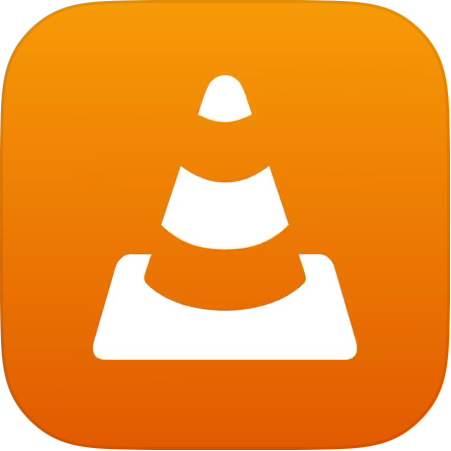 from the Appstore.
from the Appstore.
There are three options for downloading the music onto your device:
- From the Download/Confirmation Page after your place your order:
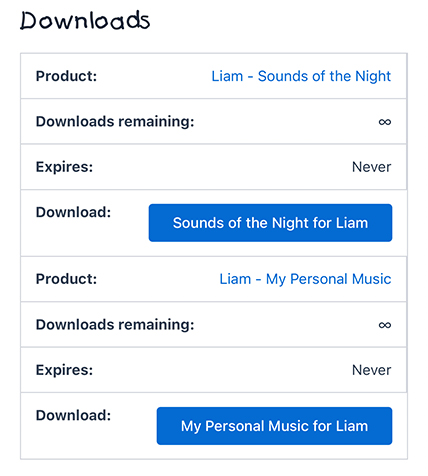
2. From the Confirmation email you receive after you place your order:
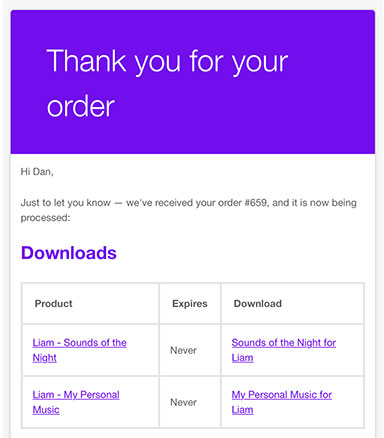
3. From your account:
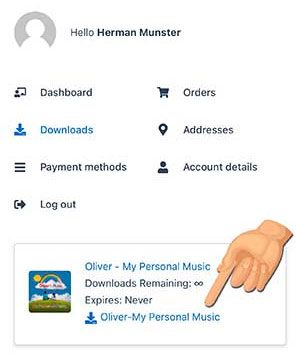
Open the RAR/Zip utility and tap on Downloads to open the folder.
Locate and tap on the zip folder you want to open.
Select all the song files by tapping this icon. ![]()
Tap the extraction icon ![]() then tap the browse button. Locate and tap the Music folder, then tap OK.
then tap the browse button. Locate and tap the Music folder, then tap OK.
VLC should automatically locate the music folder and your personalized children’s music should be available to play.
Steps to Share Apps on Amazon Kids Profile:
- Log into your adult profile: Ensure you are logged into your main Amazon account on the Kindle Fire.
- Open the Amazon Kids app: Launch the Amazon Kids app from the Home tab.
- Go to your child’s profile settings: Tap the gear icon to access your child’s profile settings.
- Manage Content: Tap on “Manage Content” and then select “Amazon Content”.
- Select Apps: Tap on the appropriate tab for the content you wish to share (e.g., “Apps”) and then select the specific apps you want to share.
- Confirm: Select “Done” to share the selected apps with the child’s profile.
- Return to Child Profile: Use the back arrow to return to the child profile settings.
